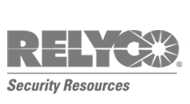Text An Outage
As technology continues to evolve, so do the options of how we can best communicate with you. When you experience an outage, you may want to speak to us directly. Or you may just want to know that we’re aware of the outage.
If you’re one of the many who prefer to communicate via technology, CFEMC is pleased to offer consumer notifications. With this service, we’ll contact you via text or email to let you know your property is without power and, once restored, to confirm that your power is back on.
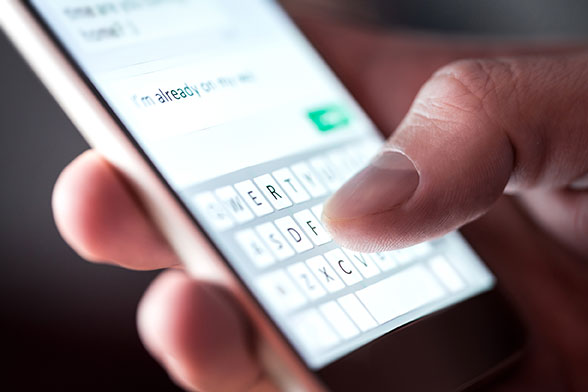
How Does it Work?
When an outage occurs, our outage management system looks at all the power meters affected by the device interrupting power. Our system then looks at those consumers that are “opted in” to receive text and email notifications from us. Next, the following text or email message is sent to those consumers who have opted in and who have not yet called the utility to report their outage:
“Our system shows an electric outage at [service address]. If this location has power, please call 770-502-0226.”
Once the outage is restored, everyone affected by the outage who has opted in to receive notifications – whether they phoned in their outage or received a text or email message stating they are out of power – will receive the following message about the outage:
“Our system shows power is restored at [service address]. If not, please call 770-502-0226 to report your outage.”
How Can You Sign Up?
Signing up for our consumer notification service is easy by following these steps:
- Click here to sign-up and following the instructions on the screen
- Accept the End-User License Agreement (EULA) and enable cookies to continue
- The Find Account page will display
• Enter your account and cell phone number that is linked to your account (If your cell phone number is not connected to your account, please
contact us at 770-502-0226 to add it)
• Click “Go” - A verification code will be sent to your cell phone. Enter the code and click “Verify” (note: the code is not case-sensitive.)
- You will now have access to the Account Summary screen
• To manage your account, click the blue pencil next to the account number. This will allow you to do the following:
• Enable/disable texting and emails on this page
• Add phone numbers and email addresses to which you’d like to receive notifications
• Add/edit service nickname (You can only use nickname once. Example: “House” can only be used on one account.)
• To view accounts tied to a specific phone number, click on the phone number
• Manage Phone Numbers allows you to enable/disable which accounts are tied to that phone number for notifications
• To view accounts tied to a specific email, click the email
• Manage Email Address allows you to enable/disable which accounts are tied to that email for notifications - At any time, you can return to Account Summary page by clicking “Accounts” on the main menu bar at the top. (Note: this option will only show if you have multiple accounts.)
- Once you are finished managing your account, log out.
- If you’d like to access your account to change methods of notifications, simply repeat these steps.